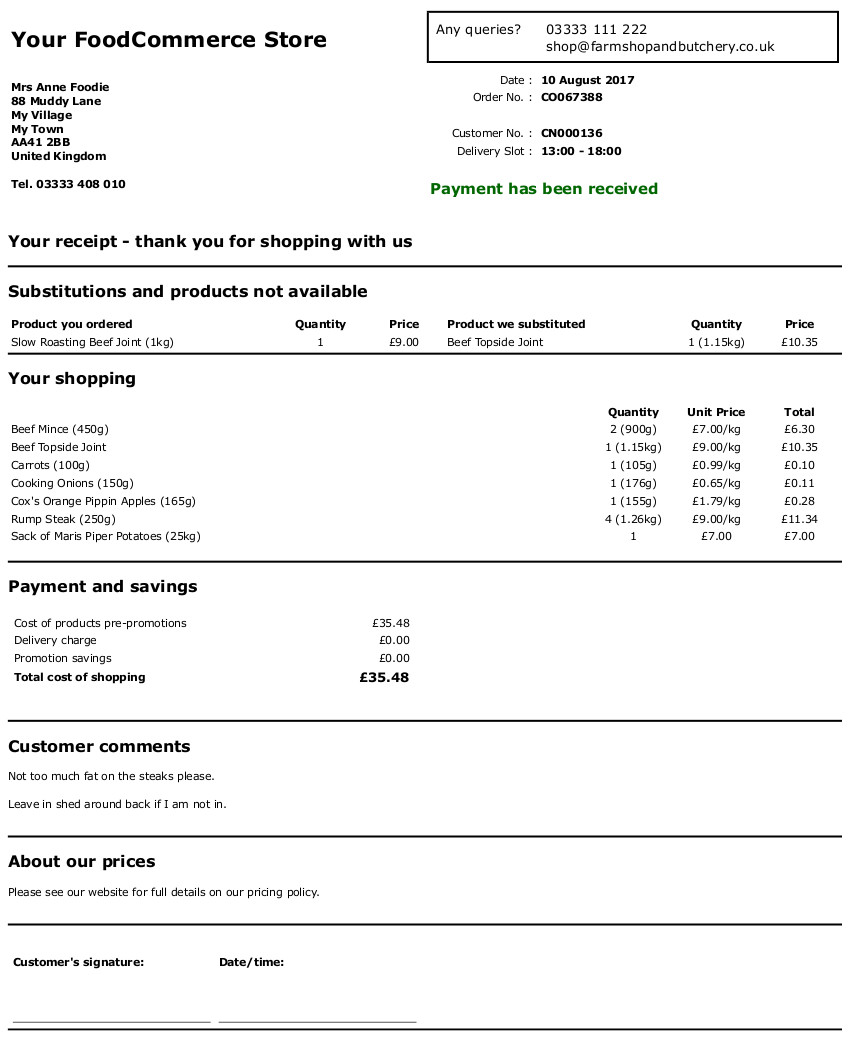Picking orders
Use reports and picklists to tell you exactly what needs to be done. Return to the control panel after you have prepared the order to enter the weights, take the payment and produce the delivery note.
Print the picklist
There are two places the picklist can be printed: the order summary, or as part of a batch from reports. You can also view the picklist on screen.
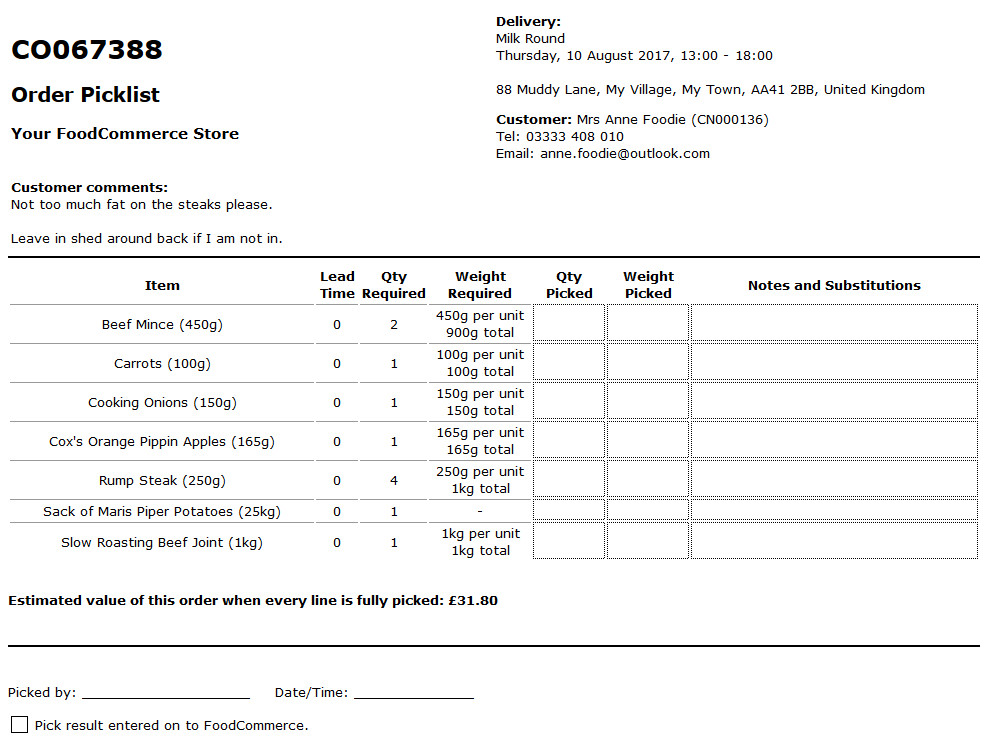
Product summary report
The product summary report would typically be run before you start processing the day's orders as it will tell you exactly what you need to make, or get from your suppliers. There are many options so you will need to work out the ones to give you the reports that suit your business the best.
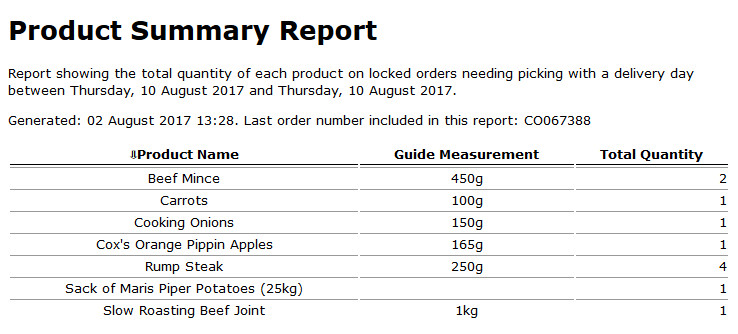
Get the weights
Record the actual weights on the printed picklist along with quantities and any substitutions.
Enter the pick results
Click on "enter the pick result" in "next tasks" in the order summary. The order details as placed will be displayed so you just need to modify anything that is different. Enter the weights (always in kilograms) you previously recorded on the printed picklist. The actual weight will be assumed to be the guide weight if you do not enter a weight for a product sold by weight.
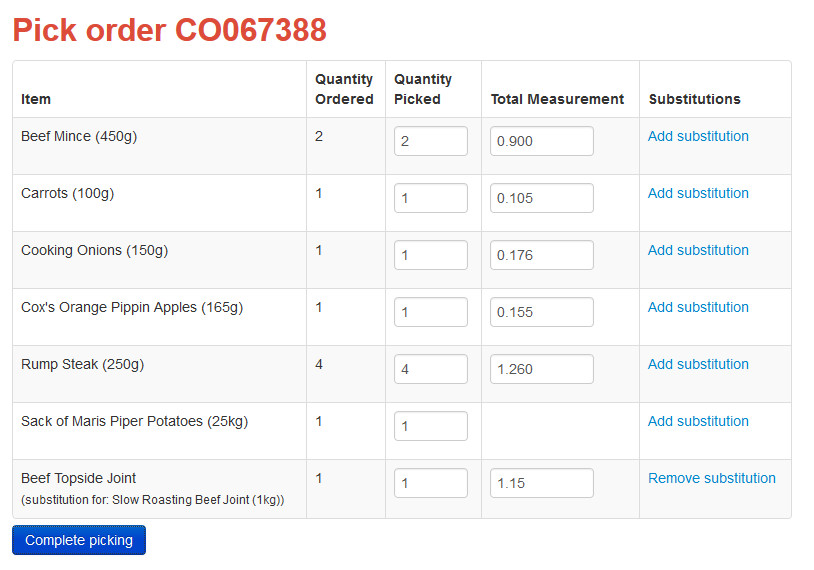
Unavailable products
If a product is unavailable put a zero in the quantity.
Substitutions
An unavailable product can be substituted with another by clicking on the "add substitute" link. Start typing the name of the new product in the form until you can see and select the one that you want. Enter the quantity and weight (if required).
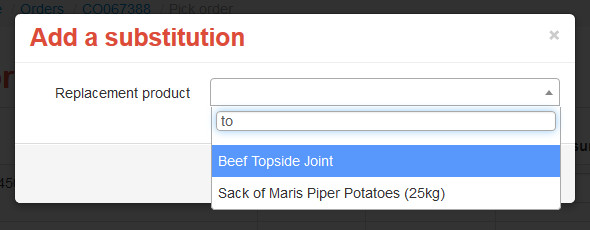
Take payment
When you submit the pick result the order value is recalculated ready for you to confirm. If you are unhappy with the new value click "back" and you will be given the option to re-enter the pick result. If the new order value is twice the original order value a warning will be displayed on the screen.
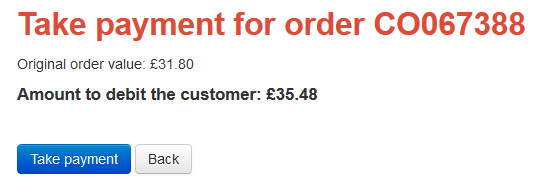
Delivery report
The delivery report is designed to go with the order to the customer to tell the customer the products, quantities and weights you have actually delivered. If the order has substitutions, unavailable products, or quantity variations a new section will appear at the top explaining the differences from their original order. This makes it easier to agree any variation with the customer on the doorstep.