Managing orders
The current position in the processing of an order is shown in the "status pipeline" block on the right of the order detail page. To progress an order to the next stage or print out a document click a link under "actions".
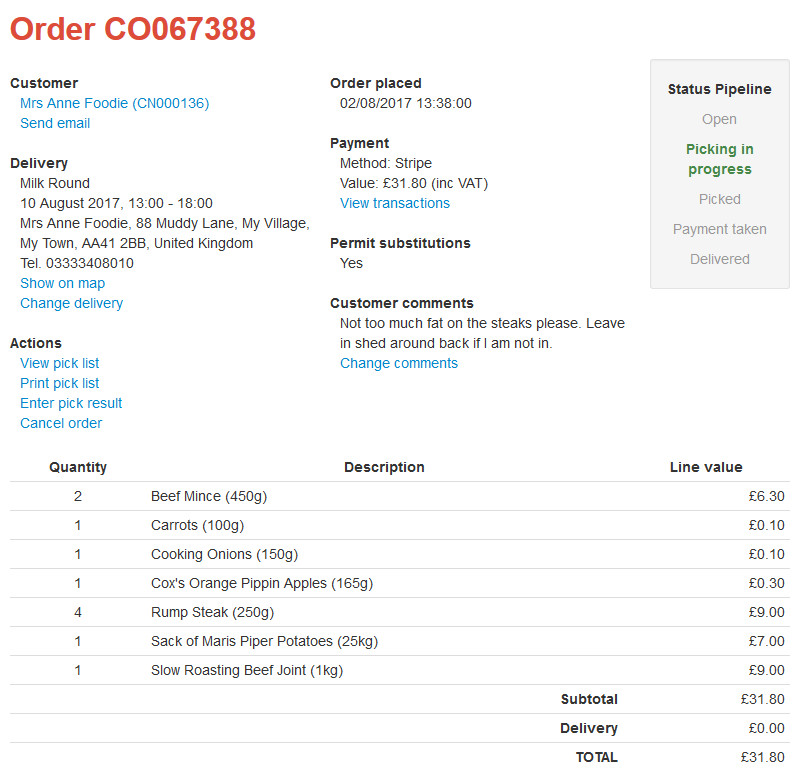
Order statuses
| Status | Description | Next action(s) |
|---|---|---|
| Open | New order that the customer can still change or cancel. | Wait for the overnight process to lock the order (see lead times explained). |
| Picking in progress | The customer can no longer make changes or cancel. | Print the picklist, prepare the order and enter the pick result. |
| Picked | The retailer has entered the pick result and order value has been recalculated. | Take payment. |
| Payment taken | Payment has been taken from the customer's card, or taken offline. | Print the delivery note, deliver or dispatch the order, mark the order as dispatched. |
| Payment failed | Attempt to take payment by card has been refused. | Check transaction for reason. Retry taking payment, take payment offline, or cancel the order. |
| Dispatched | Completed order. | |
| Cancelled by customer | ||
| Cancelled by retailer |
Needing attention
Processing an order means taking it through the order statuses to completion. This begins when the overnight process locks the order at which point the order will be listed in "needing attention". The order will no longer be listed in "needing attention" when it is marked as dispatched.
Needing attention tabs
| Tab | Description | Next action(s) |
|---|---|---|
| Delivery or dispatch today | Orders that need to be delivered or dispatched today (see understanding delivery schemes). | Deliver or dispatch the order, mark the order as dispatched. |
| Require picking or preparation | Orders that need preparing. If you lock an order early it will not appear here until the date when it should. | Print the picklist, prepare the order and enter the pick result. |
| Problem orders | Orders where your attempt to take payment has failed. | Check transaction for reason. Retry taking payment, take payment offline, or cancel the order. |
Next actions
All the next possible actions are listed as links under "actions" in the order detail page. Click on the appropriate link to move the order through the processing stages.
Use reports to pull it all together
To save you time picklists can be printed as a batch out of "reports". There are also reports where you can summarise all the products you need for a batch of orders so you know exactly what you need to make, or order from your suppliers. For more information see reports and exports.
See also:
Picking orders
Editing an order
How payments work
Adding an order
Lead times explained
Delivery schemes overview
Reports and exports