Adding an order
Retailers can add new customer orders directly in the control panel.
Begin with the customer record
If a customer record for this customer already exists in your FoodCommerce store then find and use that. If not then you need to add a new one.
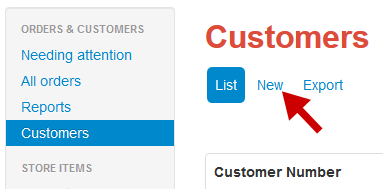
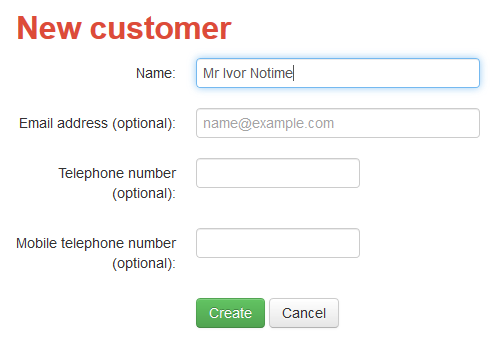
Heads up: if you choose to add an email address the customer will receive automated emails when you create an order for them. Similarly if you add a mobile number and you have SMS messages switched on then they will receive automated text messages to their phone.
Also: customer emails must be unique and therefore your customer would be unable to later register on your store front using this email address. They could however use the lost password facility to take ownership of the customer you created.
Create the order
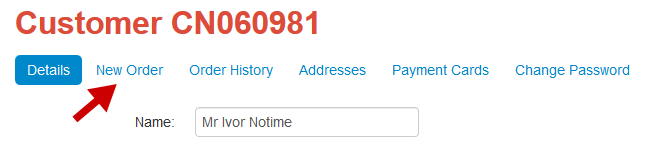
Add items to the basket
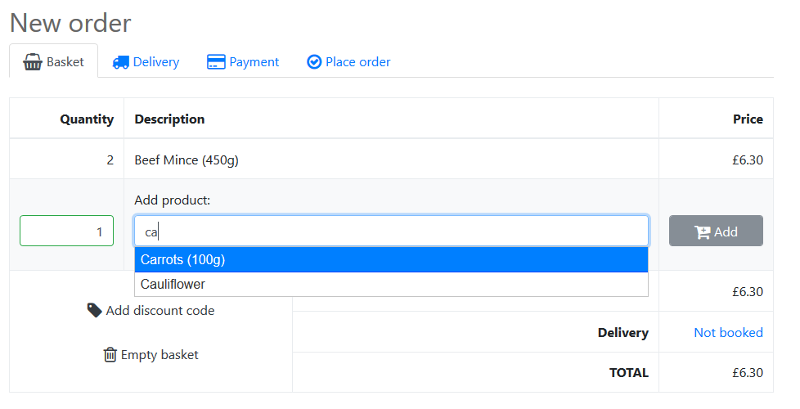
Any discount codes?
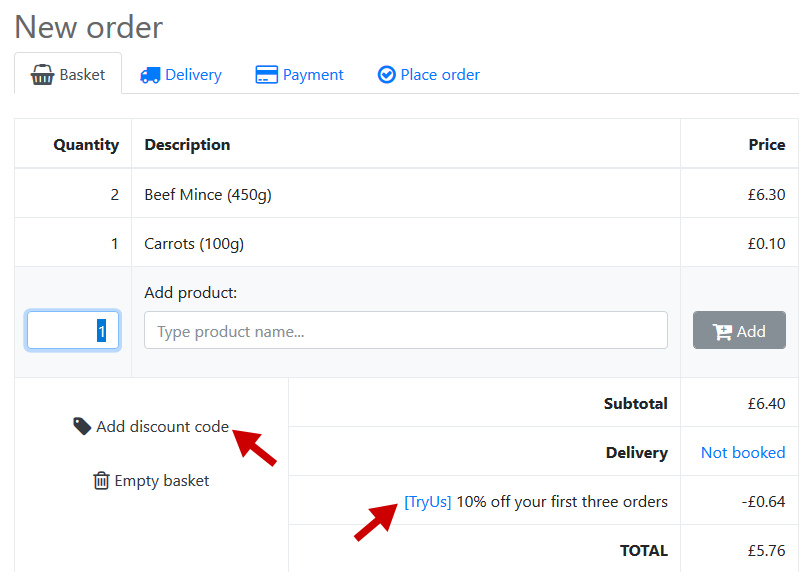
Select the delivery slot
Important: You must add a delivery address if you want to select a home delivery. If this customer does not have an associated address then only collections will offered.
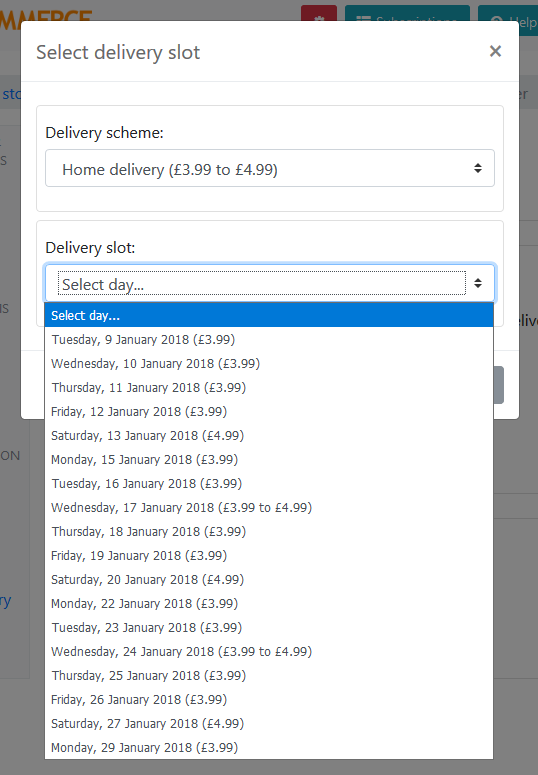
Select a payment
The payment options offered will relate to the delivery scheme chosen. If a card has been used before then it will have been saved so you just need to select it.
Finally place the order
If an email address is associated with this customer a "new order" email will be sent when the order is placed.
See also:
Editing orders
Picking orders
How payments work
Lead times explained
Delivery schemes overview
Reports and exports